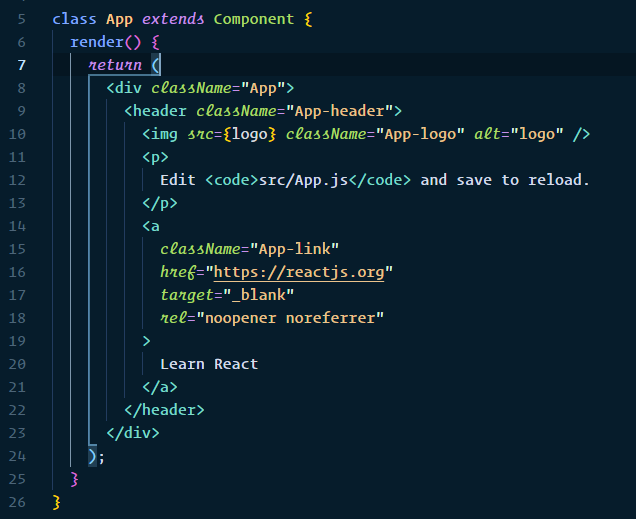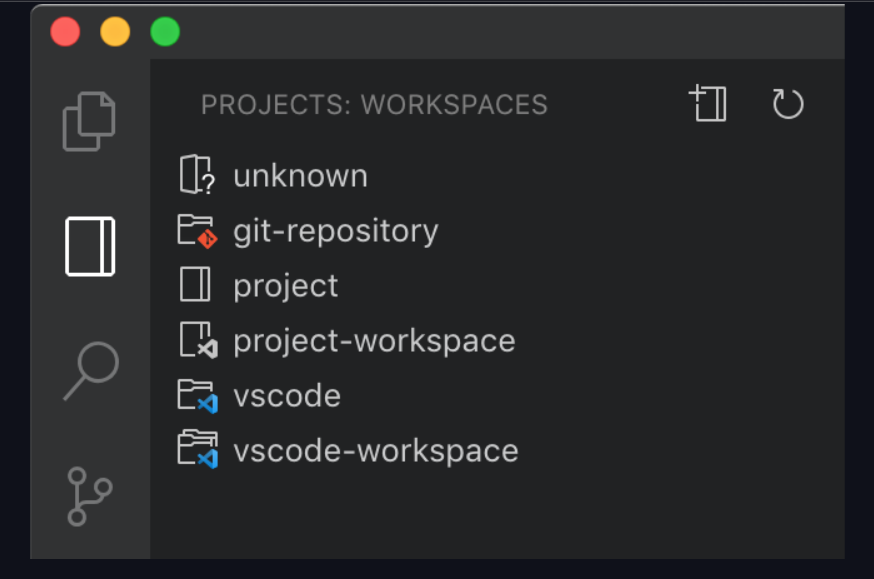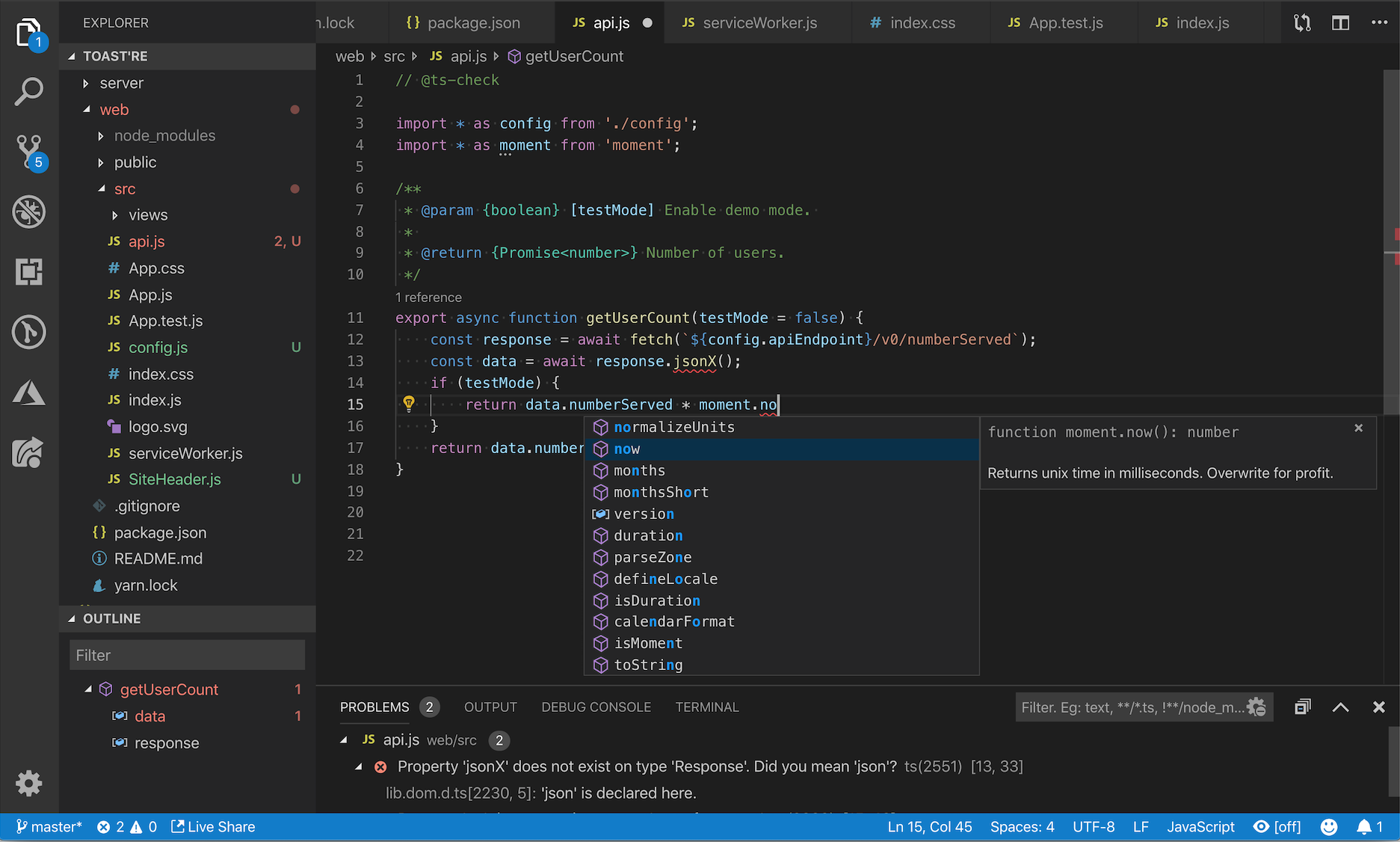One of the toughest websites a web developer can make is a portfolio site showcasing all of the projects, experience, and skills.
Not that building a portfolio site is programmatically challenging but because it is a place that potential employers will use to evaluate your work.
Questions like “What projects to show first?” and “Should I add a photo of myself?” are just some of the many questions that come to mind when building a personal portfolio.
Most web developers have built projects that aren’t unique like movie ratings or a calculator app.
Therefore, one of the most differentiating factors for you can be building a highly unique portfolio site to showcase all these projects as well as any other past work.
However, if you are looking to create a new project just for your portfolio, you can check my recent article on some of the most unique APIs.7 Free APIs That Nobody Is Talking AboutCreate unique and interesting apps using these APIsmedium.com
Below are 6 highly unique portfolio websites you should definitely check out:
1. Bruno Simon
Bruno Simon is a creative developer and his portfolio is not a typical website that you’d come to expect.
This is by far the most unique and interactive portfolio on this list.
Bruno has created a uniquely immersive site, in which you can navigate using a car.
The site is incredibly detailed and objects are moveable as well.
As he states, he has used Three.js for the WebGL rendering.
In fact, Bruno is on Medium and you can check his descriptive blog on the portfolio site.
2. Ilya Kulbachny
Ilya Kulbachnny’s site is one of the cleanest yet unique websites.
Even though he has primarily used a black and white color scheme, he has worked on making the text large while adding a smooth scroll animation.
Moreover, you can see that at the top of the page, the text “creative director” is also animated and he has used a personal photo of his as a background.
Using a personal picture of yourself is important if you want to connect with your audience or you are a freelancer.
Nonetheless, adding a personal picture won’t hurt and Ilya’s site demonstrates how he has used his personal picture which also has animate on scroll property.
3. Abhishek Jha
Abhishek’s portfolio follows the same color palette as the one above but his use of text, as well as the same animation on a scroll, gives it a unique touch.
Another immediate takeaway is that he has replaced the default scrollbar with his own and also the cursor icon changes when you scroll over images.
By placing the same text with different styles below one another and making the image overlap these texts is an interesting approach that, when used correctly, can be used to lay emphasis on particular texts.
Not many people know but you can actually customize the scrollbar directly from your CSS file.
/* width */
::-webkit-scrollbar {
width: 10px;
}
/* Track */
::-webkit-scrollbar-track {
background: #f1f1f1;
}
/* Handle */
::-webkit-scrollbar-thumb {
background: #000;
}
/* Handle on hover */
::-webkit-scrollbar-thumb:hover {
background: #355;
}
You can find more on this here.
4. Robby Leonardi
Much like Bruno Simon’s portfolio, this is also an interactive game. However, Bruno’s site included 3D graphics and a car to navigate, while this is a 2D game.
Robby’s portfolio reminded me of the beloved Mario game.
Robby Leonardi also has a portfolio site for illustrations and the same graphic and theme have made their way to it as well.
He has done an outstanding job in making these sites and it’s rather out-of-box thinking.
The background of his illustration portfolio as well as all the images used blend in perfectly, as well as showcases his finest works at the same time.
5. Jacek Jeznach
Another outstanding portfolio you should check out is by Jacek Jeznach.
By using a very TikTok-like color palette and simple animations, he put together an enthralling website.
The theme even extends to the map on the contacts page.
He has even added background sound that you can easily toggle on and off.
If you look closely you can even see that key HTML tags are present at the start and end of the webpage which is a neat addition to this site.
This website is a great example of combining vibrant colors with a dark background and how to bring about an aspect of uniformity.
6. Damian Watracz
Damian’s site is a great example that giving attention to detail can drastically transform the site.
This website utilizes a simple black and white color palette primarily.
By combining simple animations, custom loading circles as well as the apt personal photo, Damian has managed to put together a very polished and professional website.
One of the things I really liked about his site is that when you hover over the items in the menu, the background changes to reflect the link address page which is a thoughtful addition.
Moreover, the pagination on this page is not common and really blends with the website.
Another useful takeaway from this site is that the small yet notable contact button on the bottom left side of the page. It is a helpful shortcut that does not get in the way.
Final thoughts
Building a personal portfolio can be quite challenging.
The main reason I have put together this list is to show that each portfolio site is unique and great in its own manner.
There is no definite way you can go about while building sites like these.
The only thing to keep in mind is to give your best and add your own personal touch to the site.
If you enjoyed or felt inspired after reading this article, do check out my article on design inspirations.