Would you like to learn how to perform the iLO initial access using the web interface?In this tutorial, we are going to show you how to access the iLO web interface and where to get the default password on an HP Server like the DL380.
Equipment list
The following section presents the list of equipment used to create this tutorial.
- iLO
- DL-380 Server
- Dual Port Ethernet Adapter
- Switch 1920 – 24 Ports
- Patch Cord
- Cable Tester
HP iLO Playlist:
On this page, we offer quick access to a list of videos related to HP iLO.
Don’t forget to subscribe to our youtube channel named FKIT.
HP iLO Related Tutorial:
On this page, we offer quick access to a list of tutorials related to HP iLO.
- List of Tutorials
- HP iLO – Initial Configuration
- HP iLO – Discover the IP address
- HP iLO – Remote Console Access
- HP iLO – Password recovery
- HP iLO – Change Default Password
- HP iLO – Remote Operating System Installation
- HP iLO – Firmware upgrade
- HP iLO – Reboot the Management interface
- HP iLO – Reboot the DL380 server
- HP iLO – IPMI Configuration
- HP iLO – Email notification
- HP iLO – SNMP
- HP iLO – SNMPv3
- HP iLO – SSH
- HP iLO – Advanced license
- HP iLO – NTP
- HP iLO – VLAN
- HP iLO – Syslog
- HP iLO – Recording the remote access
- HP iLO – HP ILO Cmdlets Scripting Tools
- HP iLO – HP Lights-Out Configuration Utility
- HP iLO – HP ilO RESTful Interface Tool
- HP iLO – Monitoring via Zabbix
Tutorial – iLO Initial Access
Open a browser software, enter the IP address of your iLO interface and access the administrative web interface.
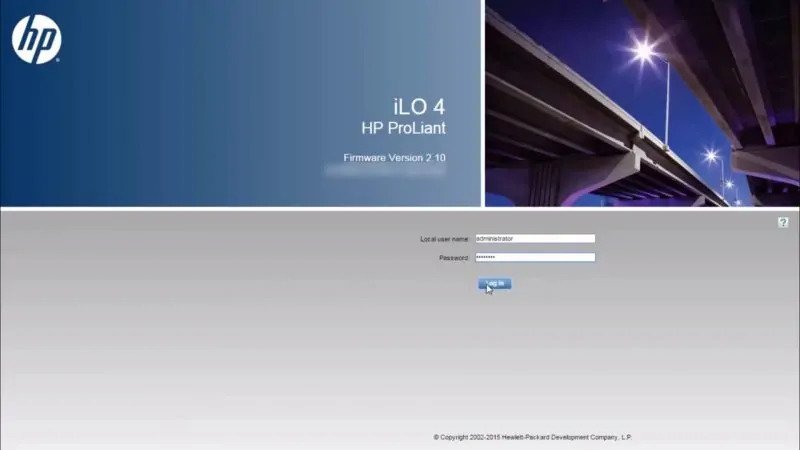
By default, your iLO interface is configured to use a DHCP IP address.
If you don’t know the IP address of your iLO interface, you need to access the DHCP server and verify the IP address leased to the iLO interface.
On the DHCP server, you need to look for a device using the name listed on the HP TAG.
In our example, the HP Tag specifies the hostname ILOBRC5216H1J.
On the prompt screen, enter the administrative login information.
Factory default access information:
• Username: Administrator
• Password: Available on the information label of your server
After a successful login, the administrative menu will be displayed.
Access the iLO Administration menu and select the User Administration option.
On the User Administration screen, select the Administrator user and click on the Edit button.
Change the Administrator password and click on the Update User button